How to Create your Seller Account on SHEconomy
Details Completing Procedure
Service Sellers
1. Go to the SHEconomy page through this link - https://sheconomy.in
2.
Log in through SHEconomy page with you
registration mail ID and Password.
Link- https://sheconomy.in/users/login
3. Then you
will get a dashboard with your company name.
Example
We have to fill 3
mandatory steps in dashboard
Website
Heading
Settings
Listing
Note-
Kindly Upload all the pictures in mentioned size in dashboard and the picture
quality should be HD only.
1. Website Heading
In website heading you will find out drop down there. Then
you have to fill the details about you company over there.
·
Shop Heading
·
Homepage
·
About Us
·
Policy
·
Contact Us
Shop
Heading
In
shop heading fill the below asked details
Shop Name*
Company Name*
Upload Logo (size should be as mentioned in columns-120x120)
Meta
Tags work for Google searches
Meta Title* - Write same shop name here
Meta Description* - Write something about you
company
Red stars filled are mandatory
Social Media Link
In social media links you have to paste your direct links of
social media pages related to your Brand, Company. You can also paste the links
of your personal account if you want. Like as mentioned below Facebook,
Twitter, Linkedin, Youtube
Youtube
Homepage
Upload
Home Page Banner Images (1400x400) - Upload your company banner here Or
you can also upload 3-4 pictures of your services here in mentioned size (1400x400)
Home
Page Text Box – Here you have to mention a welcome note for your customers
like
(Welcome at __company name_ short company intro__)
Red stars filled are mandatory
About Us
About
Us- Here have to mention about your business your company. What kind of
services you will provide in details, bullet point, with highlights.
Red stars filled are mandatory
Policy
Refund
Policy* - You have to mention your refund policy here like if someone
buy your services and after few time they changed their mind and want to cancel
the service, So according that you have to mention the cancellation policy here
. Like in how many days they can cancel their services what is the procedure.
Payment
Policy* - Here
you have to mention your payment policy like how you will take payment of your
customers the procedure.
Red stars filled are mandatory
Contact
Us
Contact Us- Here you have to mention the
required details like- Contact Person Name*, Company Name*
Address Line 1*,
State*,
City*, PIN /
ZIP Code*,
Select your country*, Email*,
Phone* all are mandatory
fills you have to mention everything only then you can save the page.
Red stars filled are mandatory
2. Settings
In
settings heading you will find out drop down there. Then you have to fill the
details related your company over there.
· Payment Setup
· Domain Setup
· Seller Type Settings
·
Document Verification
·
Contact Us
Payment Setup
In payment setup we have 4 types of
business payment gateways. Two for international payment and two for national
payments. You can update all 4 gateways but two gateway are mandatory one is
for national payment and one is for international payment.
For
International payments- PayPal and Stipe
are international payment gateways. Both are a kind of app that you can
download and make your business account in that. After making account you have
to generate a MID keys
and Secret keys in
that, also paste in the below payment method column on SHEconomy.
Links-
How to create business account on PayPal: https://www.youtube.com/watch?v=ta_iKgNeoag
How to
create business account on Stripe: https://www.youtube.com/watch?v=tTO5XcYSmLQ
For
National payments- Razorpay
and Instamojo are
international payment gateways. Both are a kind of app that you can download
and make your business account in that. After making account you have to
generate a MID keys
and Secret keys in
that, also paste in the below payment method column on SHEconomy.
Link- How to create business account on Razorpay : https://www.youtube.com/watch?v=6zlNxC0wZpM
How to
create business account on Instamojo: https://www.youtube.com/watch?v=qieq4kVahZY
Domain
Setup
In Domain setup we are providing you a domain
with your company name like- (your company name.sheconomy.in) Example- momsdata.sheconomy.in If people will search through this link
anywhere they will find out your dashboard only and with your products only.
Seller
Type Settings
In
seller type settings you can choose your account type like which type of
account you have. Like what do you want to sell on our website Goods, Services
and Both. You can edit it later also.
Document Verification
In
document verification you have to choose your account type like what kind of
company and business you are handling. Then you have to put the details
accordingly and upload the required document. Like- *Individuals, *Sole Proprietors,
*Freelancers, *Consultants, Registered Business/Company, *Authorized Reseller, *Partnership,
*Trading
Company, *NGO
Red stars
filled are mandatory
Manage Profile
The
manage profile page is mainly for your dashboard you can manage your mail id
and password here. It is for maintaining
your profile only which is showing in dashboard.
1. Listing
Here
you have to list your services by click on Add New Service
After Clicking on Add New Service your will got a form like below, In which your have to fill the required details and upload pictures to add your services in website.
Here
you have to mentioned
Red stars filled are mandatory
General
Service Name- Your service name
Category *- Your
service categories
Search Text *-Short
keyword related to your services, Like whenever people do with searches those
keywords so your services will show them, Please also add your categories in
short key text.
Upload Brochure- You have to add your brochure of your company if you have the
brochure, Otherwise you can skip it.
Upload Images
Thumbnail Image (290x300) * -
Thumbnail images is like the first images that show on any services on E-Comers website. When we search for any services.
The image size should be (290 by 300) only and the picture quality should be HD
and Attractive.
Thumbnail
Images Example below
Main Images * - in main images you have to upload the 3-4 images of your Services
if you have. The picture quality should be HD and Attractive.
Thumbnail
Images Example below
Upload Videos- here you have to upload videos of your services if you have
any, on youtube Instagram etc. Otherwise it is not mandatory.
Meta Tags for Google
searches
Meta Title- In meta title you have to put the same name of your services as
you mentioned on top.
Meta Description-
In meta description you have to put the description of your service in bullet points
in detail.
Meta Image – In
meta Image you have to put the same image as you put in Thumbnail image.
Unit Price- In Price you have to
mention the price of your services including tax, if you do not have any price
on your service then you should have to put the basic amount.
Tax- You have to just mention the
value of tax that you have add in your unit price , if your do not add any tax
then skip it
Discount- If you have any discount
on your services then mentioned it otherwise it is not mandatory.
Service Description- In Service
description you have to write down the description of your services in bullet
points or in detail.
Then Save
the Service











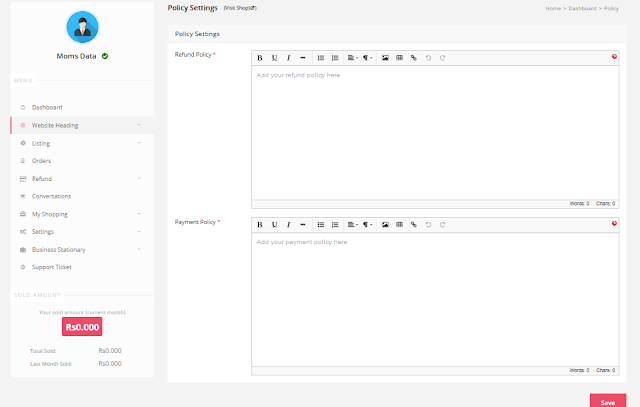












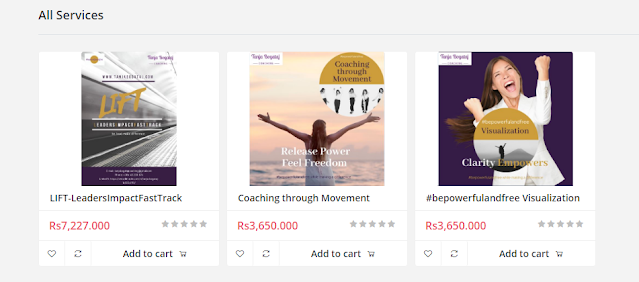

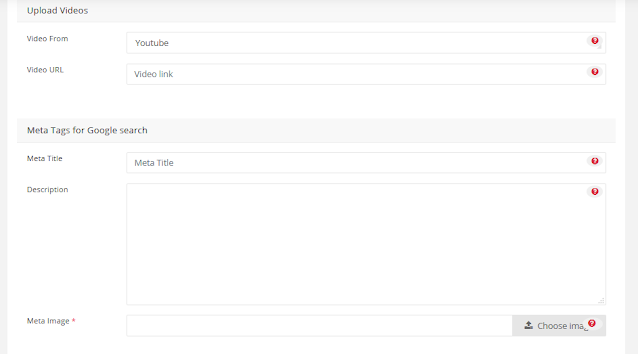



Comments
Post a Comment